Infusionsoft requires opt out link on all email templates for spam compliance. If you don’t manually insert an opt-out link into your FeedBolt template, Infusionsoft will use the default opt-out links.
To change how your opt-out links and text appear in your FeedBolt templates:
- In Infusionsoft, navigate to Marketing, Templates, and select your FeedBolt template to edit it.
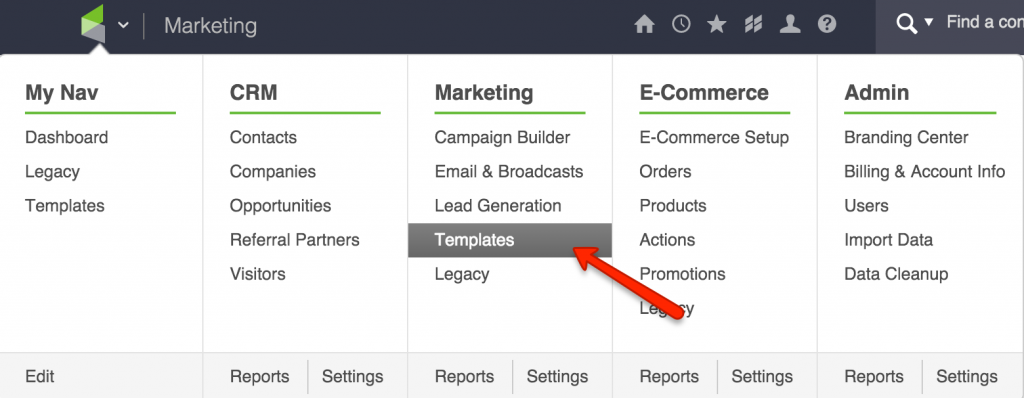
- Below the body of the email, click the arrow icon on the left of the Merge button, then Links in the dropdown.
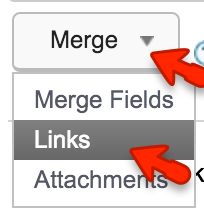
- A Links pop up will appear. Scroll down to Update/Opt Out Links.
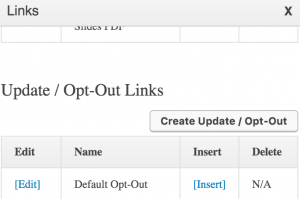
To edit the default opt-out link used when one isn’t found in a template:
- Click [Edit] next to the Default Opt-Out
- Edit and then click the green Save button
To create a new opt-out link to use in your template:
- Click Create Update/Opt Out.
- Name it, edit it, and save it.
To place the opt-out links where you want them in your template, click Insert to insert your new opt-out link where you want it in the email.